Verizon/Actiontec Router on Brand X Internet
These instructions are for the specific Actiontec models provided by Verizon to their customers. If you bought one of these units from Verizon, it should work on our network too. These instructions work for either Mac or Windows.
Verify DSL signal
Connect your Actiontec router to the telephone line, plug in power, turn on, and wait a couple of minutes for it to stabilize.
We need to make sure we have a DSL signal before we try to set anything up.
If you connect the Actiontec router to a live dsl line, at the very minimum you should get the "DSL" light on solid. That looks like this:
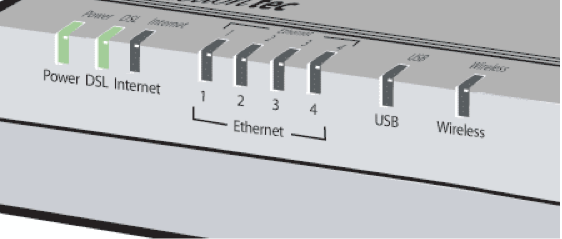
Your router may look different - some are rounded and black - but the lights are the same.
If the line is set up correctly and is connecting and getting online, your lights might look something like this:
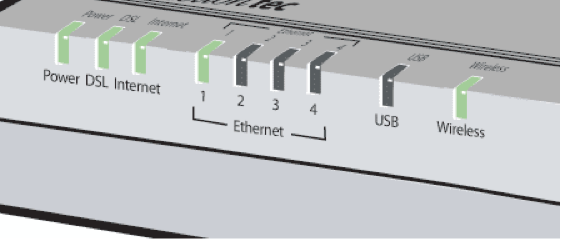
In this image
- Power is on
- DSL on shows we have a DSL signal
- Internet on shows we are online
- 1 means we have a computer attached to ethernet port 1
- Wireless on means that we are broadcasting a wireless signal
Your lights may be slightly different depending on what you have attached, however, a working dsl will always have the first three lights on and solid (not blinking).
If the DSL light blinks or is dark, then you have no DSL signal. Give it a few minutes. If things are working correctly, it will blink once a second. Then, when it detects a DSL signal, it will start blinking about three times a second. After about a minute, it will go solid. This means you have sync.
If you do not have sync, dont waste your time trying to configure the router or your computer. It's not going to work. Check your cables, make sure you have the right outlet, try turning everything off and on.
If you do not have sync, do not go to the next step. You need a DSL signal before you can configure.
Verizon standalone customers: Frequently Verizon bungles installation on a dry loop. In that case you may need help with wiring. Give us a call at 310 395 5500 and we can help.
If you have good sync, go to the next step.
Log into the router - Ethernet
If you don't have ethernet, skip to the next step.
If you have sync, let's connect the computer to the router via ethernet cable. Don't try to connect it to the telephone jack. There should be four ethernet jacks in the back of the router. Plug into one of them.
Now restart your computer.
When it comes back up you should be connected to the router.
Log into the router - Wifi
If you don't have ethernet (MacBook) you may want to see if you can find a computer that has ethernet, but if not then you can try and see if the router will let you configure via wifi.
Some routers will let you configure via wifi, depending on the security settings. It's worth a try.
Make sure you are connected to the Wifi, then follow the instructions below.
Log into the router's inernal web page
Now, open a browser and type the address
http://192.168.1.1
As shown in the picture below.
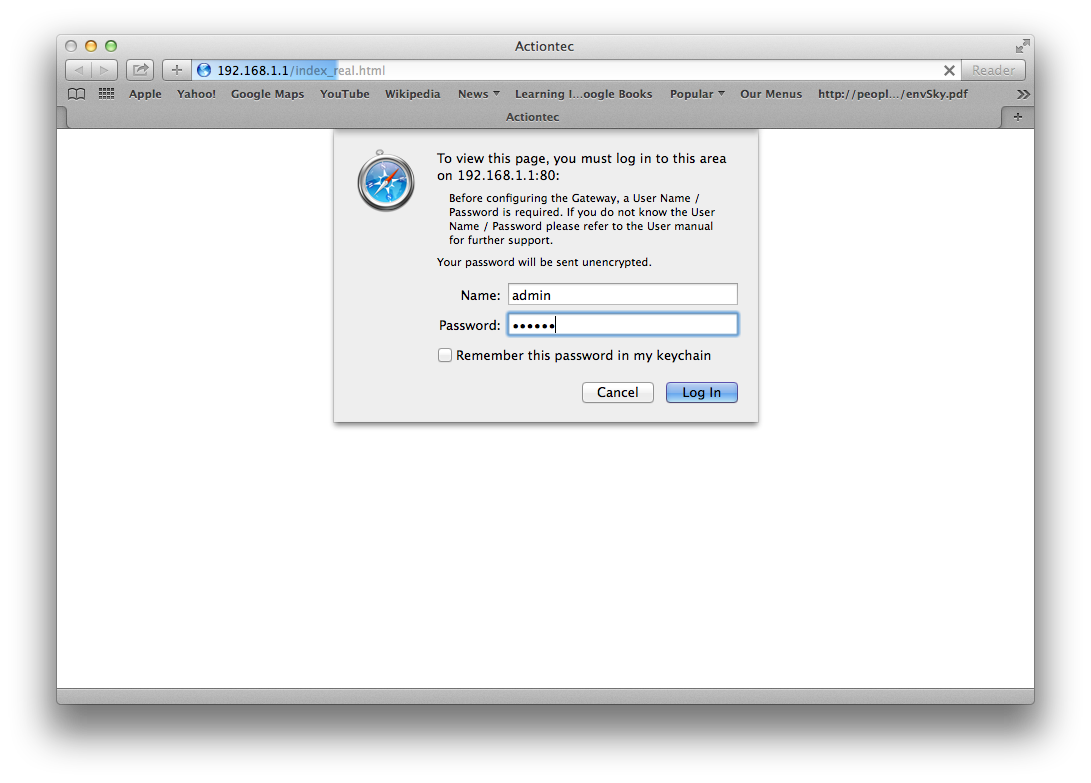
A password box will come up. If your router is set to factory defaults then the username is admin and the password is password.
If this doesn't work, you may need to reset your router to factory defaults. You can do this by sticking a paperclip in the reset button hold on the back of the router, hold it in for thirty seconds, then turn the router off and on. Then try again to log in.
If you have successfully logged into your router you will probably see a screen like this:
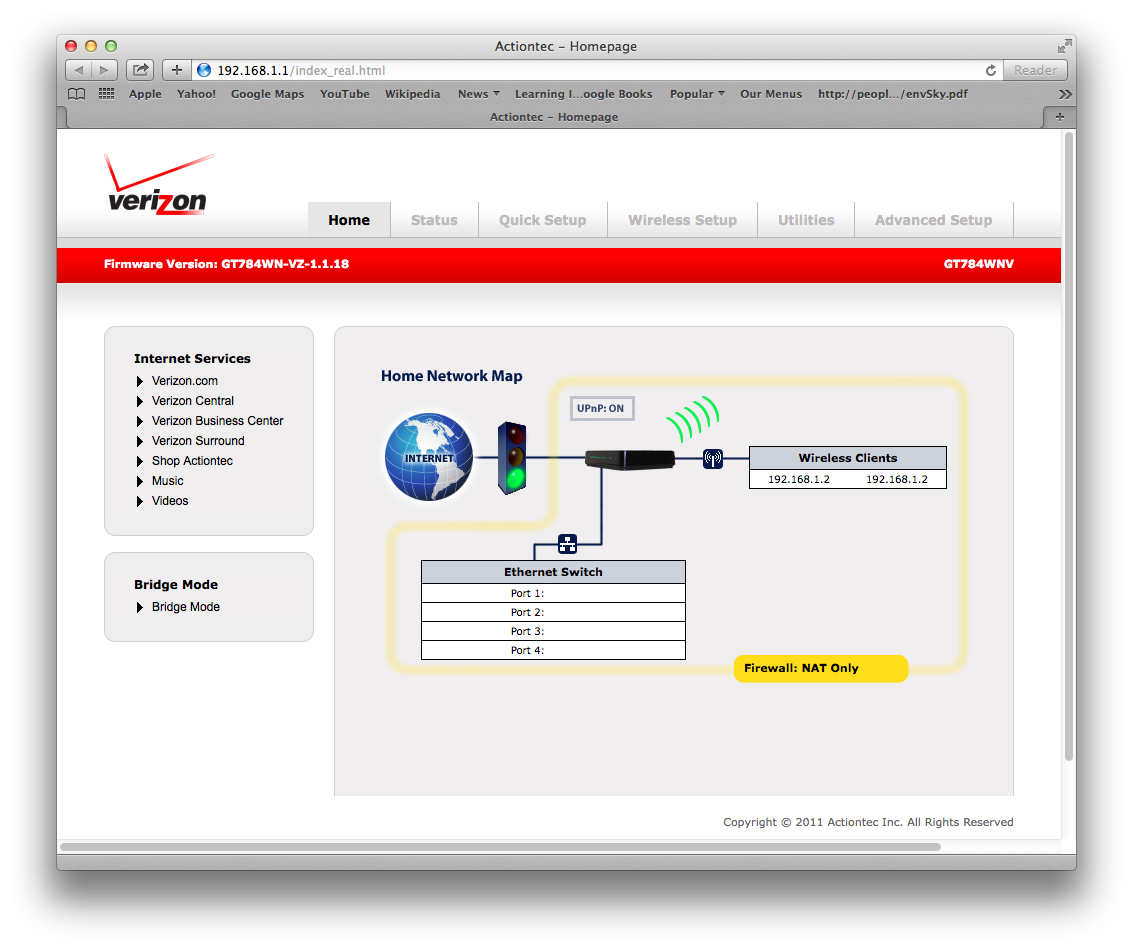
Your screen may or not be exactly the same, but anyway let's just go to the next step.
Run Quick Setup
Select the "Quick Setup" choice from the menu.
You should see the following.
Please note: sometimes Quick Setup starts on its own when you login to the router. That's fine.
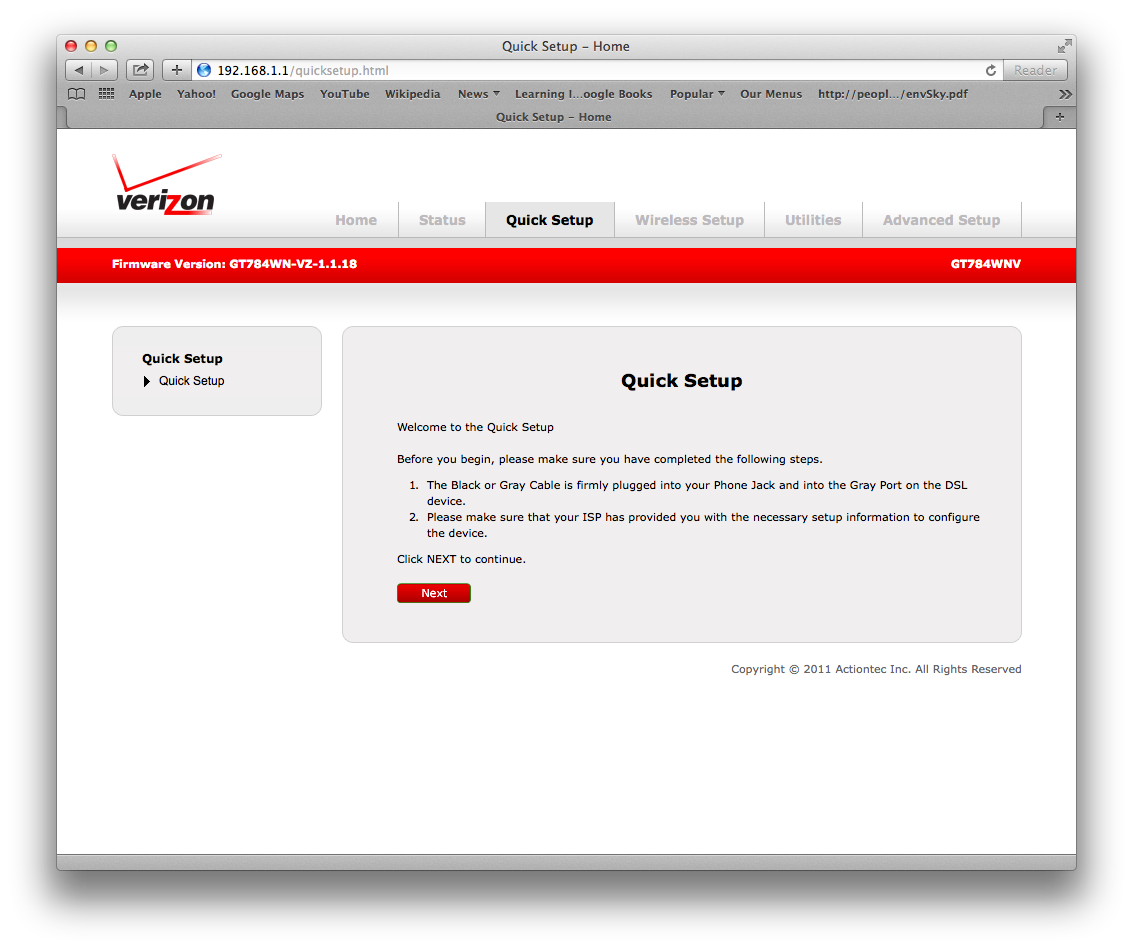
Click "Next", which takes you to the screen pictured below.
Select the connection type
At this point, we need to choose the connection type. It's probably PPPOE, but if it's something else, here's the place to choose it.
If you are DHCP make that choice, then just save your setup and continue on to wifi setup.
I'm going to assume that your connection is PPPOE and show how to set that up.
You need to get the username and password from Brand X Internet - you can't make them up or guess them. The username is usually of the form 3105551212@value.net. The first part is the telephone number or dry loop telephone number. The password is usually about six lower case letters such as jklhjk.

Note: the most frequent problem is mistyped username or password. Check them carefully!
Set up Wifi
This is the next step, after you have configured PPPOE or DHCP as your connection type.
If you have already set up your wifi conneciton, then it's fine to just leave it alone. This is the case for a lot of people that are migrating from a Verizon connection to ours.
If it isn't already setup, then you need to choose a new Network Name and a Password for your wifi access. Enter them in the form below as shown:
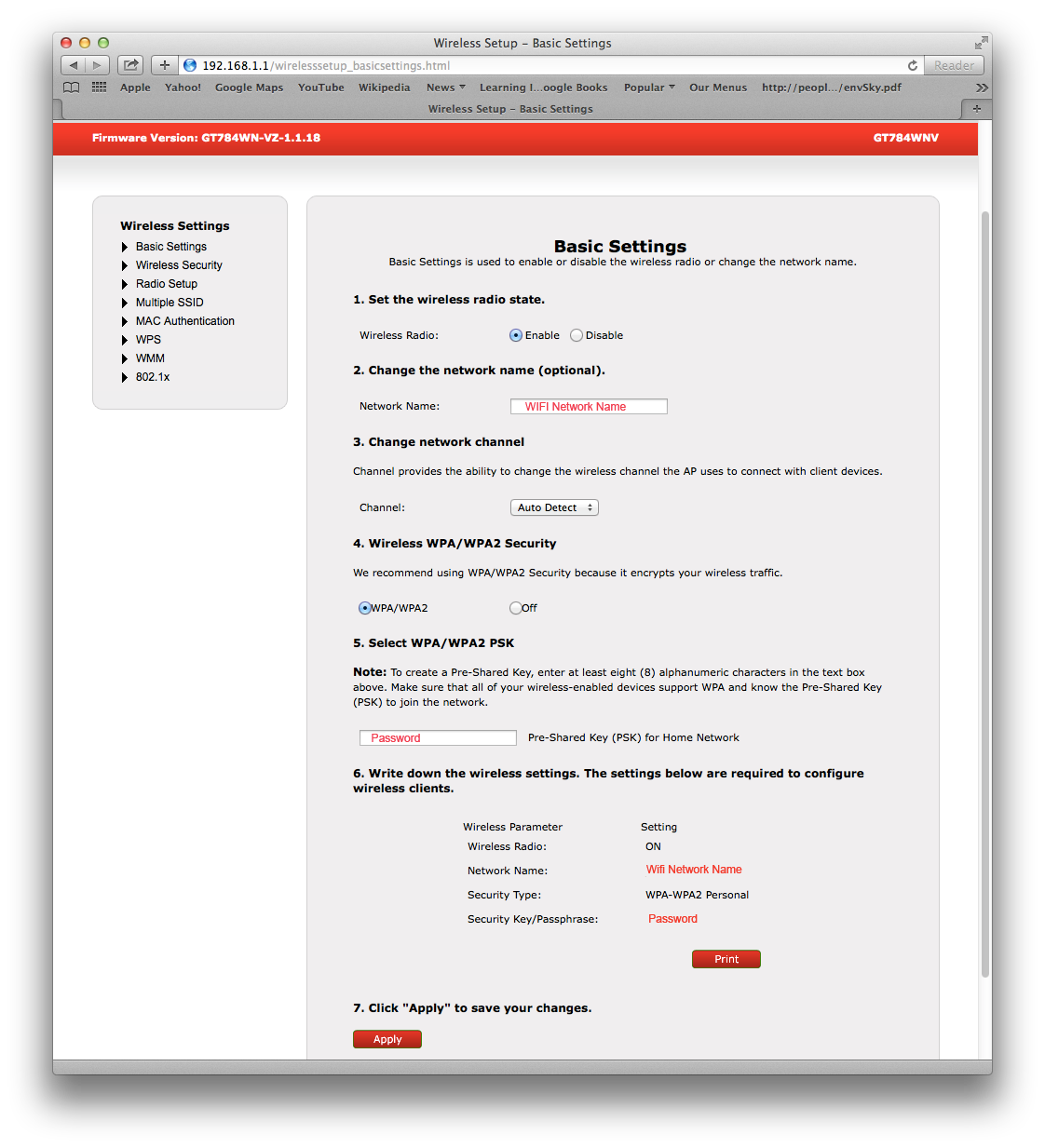
Now hit "Apply" and the router will save your settings.
It will take a little time to restart.
When that is done, you can check the status page to see if you are online.
That's all, you should be good.
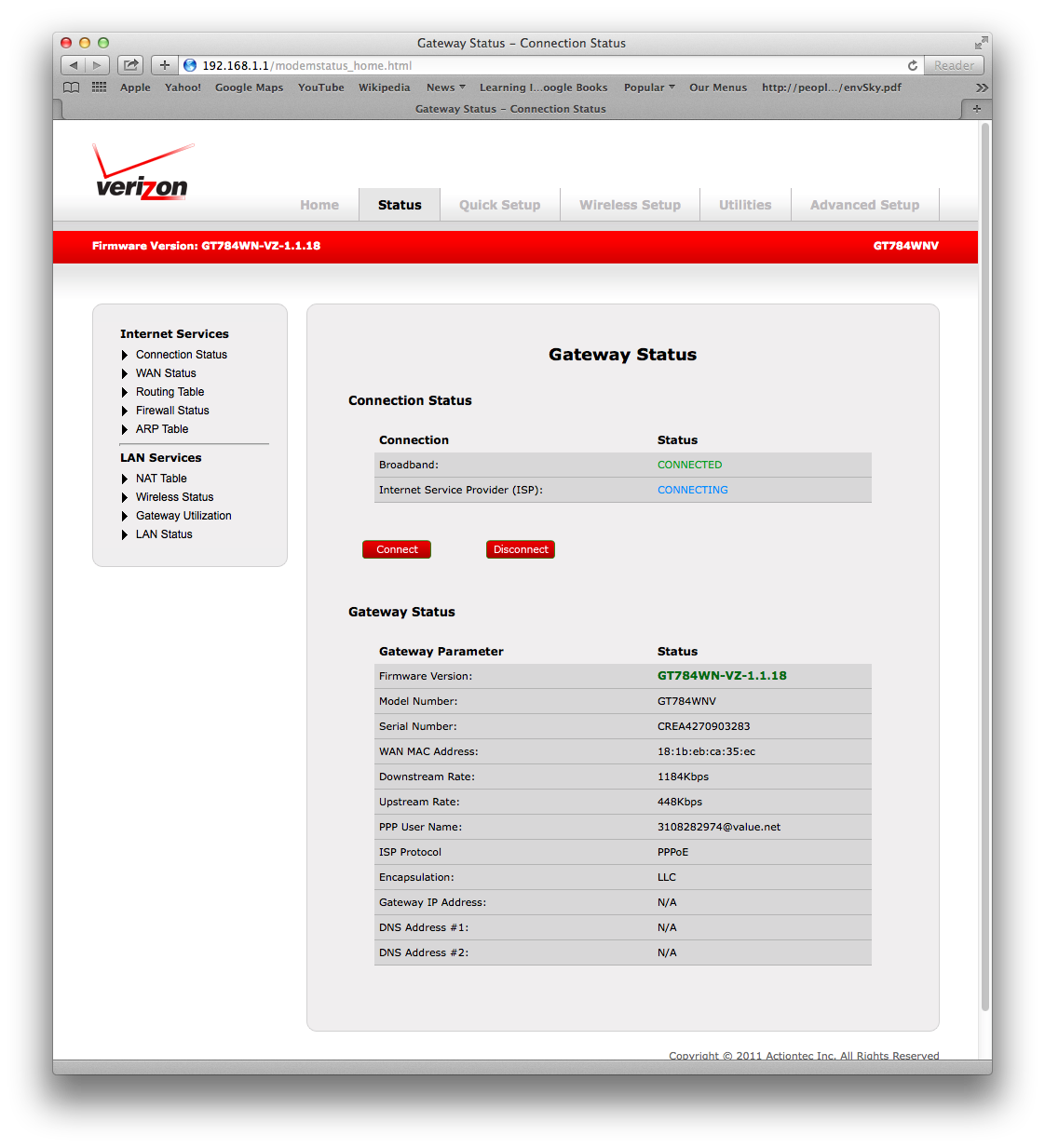
How to Remove the Verizon Activation Page
Some Westell and ActionTec modems that are being shipped to customers now have a factory setting ENABLED by default known as Walled Garden.
Walled Garden causes a no route situation (unable to connect to the internet or surf) within the modem in order to force registration via the Web Based Activation site. In order for you to route (or connect to the internet or surf) with these modems, Walled Garden must be turned off or disabled. You will need to go to a url in the router, log in, and instruct the router to disable this "feature".
For the Westell 327 and 6100 Modems use »192.168.1.1/verizon/redirect.htm
For the Actiontec Gateway use »192.168.1.1/verizon/redirect
For Westell 6100F, Westell 6100, Westell Versalink 327W, and Westell 7500, simply visit »192.168.1.1/verizon/redirect.htm and enter the modem’s username and password (default modem user name and password is “admin” and “password”). Click DISABLE and personalize your modem’s user settings. It is advisable that you change the password to “admin”. Turn OFF your modem for 30 seconds. You should be able to route (connect to internet) after walled Garden is OFF. Fow Actiontec Gateway, just visit »192.168.1.1/verizon/redirect and follow the above procedure clicking OFF button.
Problems
If things don't seem to be working, then try the following
Reboot everything and give it a few minutes to restart, then try again. This helps surprisingly often.
Make sure you have a good DSL signal. See the note at the top of this page on this subject.
Make sure your installation date has passed. Sometimes customers jump the gun. In particular, if you have standalone service, the dry loop installation date and the DSL service turn on date are not the same. DSL usually comes a few days after.
Double check the PPPOE username and password. Just a one letter difference and nothing will work.










